Polygon Creation Tool¶
Polygon Creation Tool – Cannot resolve external resource into attachment.¶
The Polygon Creation Tool allows polygons created. To create a polygon simply select a polygon layer in the Layers view and click to begin a new polygon and continue to click at new locations to add more vertices.

Note
Edited polygons are only filled when the fill polygon preference is set in the Edit Tool Performance Preferences
Vertex Snapping¶
By default snapping is turned off however, if desired Snapping can be used during polygon geometry creation.
Polygon creation with snapping to the current layer. Notice that it didn’t snap to the hospital which is in another layer (circled in red)
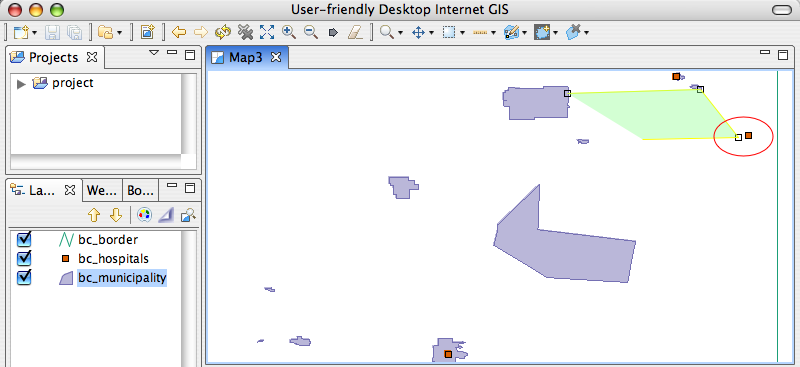
Polygon creation with snapping to the all layers. With this snapping it has snapped to the hospital on the second layer.
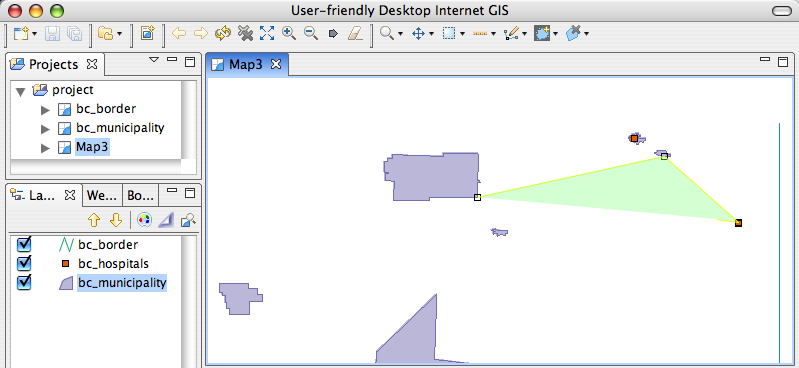
Polygon creation with snapping to the grid. The grid is only seen when the grid map graphic is on. Layer > Grid
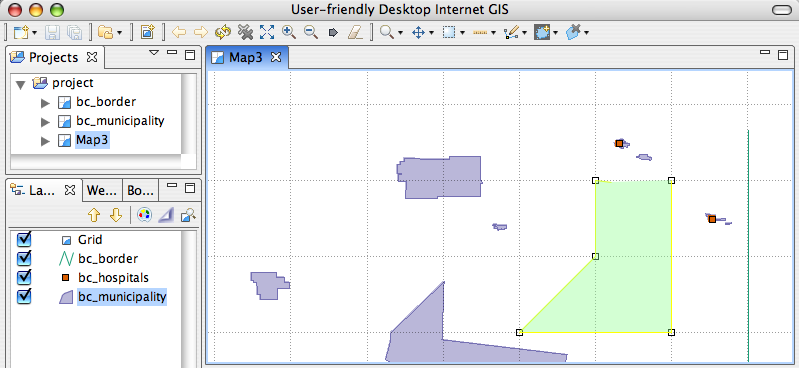
Advanced Editing¶
The Polygon Creation Tool also has an advanced mode that provides all the functionality that the Edit Geometry Tool has, except only polygons can be edited. A summary of the advanced editing features are:
- Clicking an existing polygon will select it.
- Vertices in selected polygons can be moved.
- Vertices in selected liness can be added or deleted
- Holding CTRL + SHIFT down will allow the entire geometry to be moved.
- As with the Edit Geometry Tool the vertex operations can be performed on multiple vertices at once if many vertices are selected.
Related concepts
Related tasks
Related tasks